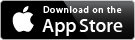
iAnalyze for iPad
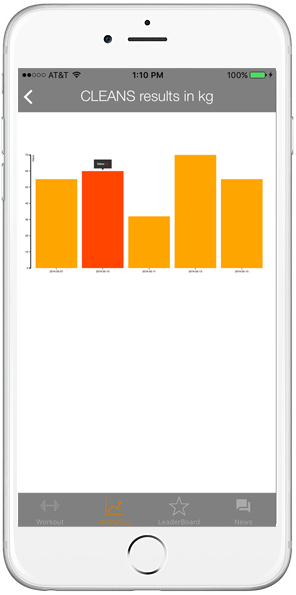
Contact info/ Support: info@winningedgeapps.com
How I use iAnalyze
"I rely on the stopwatch feature to measure the speed of a pole vaulter just before takeoff. I mark the actual runway in one meter increments and then with the app I can determine velocity and if an athlete is slowing down over the last two steps. I can also compare that speed to another jump. What an amazing tool for the price of a coffee!" ---Tye Harvey, Coach and World Indoor Silver Medalist in the pole vault
"I finally found a way to quickly compare center of gravity between jumps at the low point just before takeoff by using the protractor feature to measure a line I draw through the angle of the thigh in relation to vertical. I keep my camera in the same spot on the runway at each practice that I mark with an X."--Amy Acuff, 5-Time U.S. Olympian in the high jump
How to View Video Clips in iAnalyze
First you will need to have a video that you want to analyze. While in the "Camera Roll" tab the app will automatically load all the videos from your iPad library (Those are the videos you take using the camera icon that came with your iPad). If you have no videos that you have recorded in your library the "Camera Roll" tab will be blank. You can start recording video clips that you want to analyze or you can also import existing video files from your regular computer, as iAnalze supports File Sharing using iTunes. Here is a link with photos showing you how to find the File Sharing section in iTunes and where the "Add" button is located to allow you to load video clips from your computer onto your iPad when it is plugged into your computer using the USB cable that you also use to charge it.
Apple Support: How to Use File SharingA third method to get videos into your library is to email the files to yourself from a computer. Once you open the video attachment with the email app on your iPad, there will be an option to save it to your library. Then the next time you open iAnalyze that video will automatically load in the "Camera Roll" Section.
Helpful tips:
When first installing the app you will be prompted by an alert box. Make sure you click "ok" allow permission for the app to access your library, or it will be unable to save video to your library or access clips. If you initially clicked "no", you can change this option under the settings icon. The protractor can be rotated with a rotation gesture, dragged with your finger to center, or just double tap where you want the protractor to be centered. You can select videos to analyze from your library or utilize file sharing with iTunes on your computer to transfer video clips to the app. Reset the stopwatch when viewing a new clip or at any point in the clip you want to begin forward advancement. The stopwatch will not go negative if you reset and then rewind. It will just display 0 until you move forward from the point you reset it.